Azure DevOps is a suite of development tools created by Microsoft, designed to support software development teams in planning work, collaborating on code development, and building and deploying applications. It offers an integrated set of features that enable teams to manage their software development projects from start to finish, regardless of the development methodology used (Agile, Scrum, Kanban, etc.).
Azure DevOps consists of several key components:
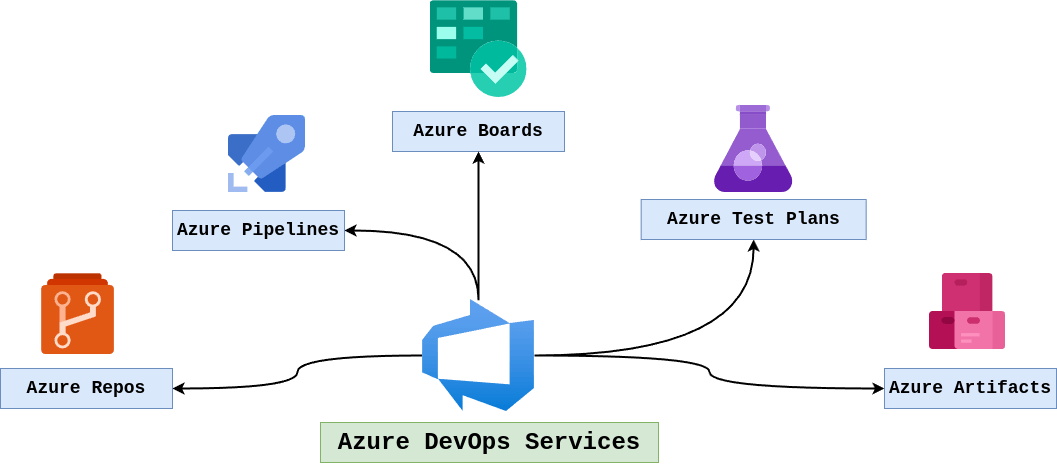
Azure Boards: Provides project management functionalities, including work item tracking, agile planning, visualization, and reporting tools. It helps teams plan, track, and discuss work across their entire development lifecycle.
Azure Repos: A source code repository hosting service, which supports both Git and Team Foundation Version Control (TFVC). It allows teams to collaborate on code development, review changes, and manage version control.
Azure Pipelines: Offers continuous integration (CI) and continuous delivery (CD) services for applications and services. Teams can automatically build and test their code projects to make them available to others. It supports deploying to any cloud, including Azure, AWS, and Google Cloud Platform, as well as on-premises environments.
Azure Test Plans: Provides a suite of tools for testing applications, including manual and exploratory testing tools. It helps teams ensure quality through planned and exploratory testing.
Azure Artifacts: Allows teams to share packages such as NuGet, npm, or Maven from public and private sources and integrate package sharing into their CI/CD pipelines.
Azure DevOps is designed to support teams of any size, from open-source projects to large enterprises. It can be used for a wide range of application types and is not limited to Azure-hosted projects; it can deploy to other clouds or on-premises environments. Azure DevOps offers both cloud-based services through Azure DevOps Services and an on-premises version called Azure DevOps Server, previously known as Team Foundation Server (TFS).
Workshop: Create an Azure DevOps Organization
Microsoft provides free Azure DevOps accounts for individuals, small teams, and open-source projects. Enterprises can also sign up for Azure DevOps accounts that can scale to thousands of team members. In this workshop we're going to sign up for a free Azure DevOps organization to see Azure DevOps Services in action.
Follow along to set up your own free Azure DevOps organization:
Go to dev.azure.com
Select the Start free button.

Sign in by using your Microsoft account. Or if you don't have a Microsoft account, select Create One! and finish the steps.
💡Note: You might have a Microsoft account already. Typically, these end with hotmail.com or outlook.com.Review the Terms of Service, Privacy Statement, and Code of Conduct, and select Continue if you agree to them.
 💡Note: As the person creating the Azure DevOps organization, you'll automatically become the owner. Please be considerate when deciding on your account name and avoid existing legal entities.
💡Note: As the person creating the Azure DevOps organization, you'll automatically become the owner. Please be considerate when deciding on your account name and avoid existing legal entities.
Create an organization
Next, set up an organization. Here's how:
If you've never created an Azure DevOps organization, you'll see a window with a Create new organization button. If you have, you'll see a link that reads New organization. Select the option you see.

In the Azure DevOps Terms of Service and Privacy notification window, select Continue.

Create an organization next to the dev.azure.com field. If you're prompted that the name is already taken, just add some numbers to the end to make it unique.
Choose a location near you where your projects will be hosted.
Complete the captcha.
Select Continue.

The next screen prompts you to create a project.



